RPLL Ninoy Aquino International Airport for MSFS 2020 / 2024
Welcome to RPLL (Ninoy Aquino International Airport). The largest and busiest international airport of the Philipines.
The Ninoy Aquino International Airport formerly known and still commonly referred to as Manila International Airport is the airport serving Manila and its surrounding metropolitan area. NAIA is the main international gateway for travelers to the Philippines and serves as a hub for AirAsia Philippines, Cebgo, Cebu Pacific, PAL Express, and Philippine Airlines.
Scenery Description
This scenery is made with passion by the team from Philippines & Singapore. With one of our own team (airwil) a real life traffic controller in RPLL, we bring you the best rendition and up-to-date airport to your simulator. All visuals are handmade from scratch to take advantage of MSFS technology.
Features
-
Compatible with MSFS 2024
-
Massively custom built from scratch for MSFS
-
Full Custom Objects specifically modelled for RPLL
-
Fully modeled terminal 1,2,3,4, Cargo & maintenance areas
-
Sorrounding buildings fully modeled, Hotels and more
-
Full PBR textures 2k & 4k
-
Full custom taxilines, markings and ground textures
-
Tower, Terminal 2 & 3 modeled interiors
-
Static Aircraft included and strategically placed
-
LOD optimized for best performance
-
VATSIM ready and all airport data up-to-date
-
Custom animated jetways specifically modelled for RPLL
-
Free Future Updates
Recommended Machine Specs & Settings
- Latest version of Microsoft Flight Simulator 2020
- Minimum Core i5 or equivalent
- 8GB RAM minimum. Best is 16GB RAM or more
- GPU: GTX 1050~ with atleast 6GB VRAM or higher (lower GPU haven’t tested but said works just fine)
- MSFS recommended Medium-HIGH settings (depends on your machine)
Disclaimer
Although we try our best to make RPLL an exact replica of the real life airport, we have many limitations and things to consider especially performance trade offs and SIM limitations.
!! READ BEFORE BUYING !!
- Please check the screenshots below before buying this product.
- Please read carefully our refund policy here: Contact Us / FAQ – CloudSurf Asia Simulations (cloudsurfasia-simulations.com)
Installation Instruction
- If you buy the product via Microsoft Marketplace or ORBX direct, it should install it for you. If you bought the product from our GUMROAD store or via SIMMARKET, proceed next step below.
- Download & unzip the file, you should see 1 folder named “cloudsurfasiasimulations-rpll” (we recommend to use winRAR unzipping tool, it’s free)
- Drag and drop this folder to you MSFS Community Folder
- Make sure restart your SIM
- And you’re DONE!
- Questions? Email us at [email protected]
- We highly recommend to join our Discord community for fast response.
Troubleshooting
- Having trouble finding the MSFS addons/community folder?
- If you installed your MSFS contents (Package folder) into a custom location, go to that folder and you will find the community folder.
- If you bought MSFS from Microsoft Store or XBOX, In windows search, type in %localappdata% then go to Packages\Microsoft.FlightSimulator_RANDOMLETTERS\LocalCache\Packages\ and you will find the community folder.
- If you bought your MSFS via steam, In windows search, go to %appdata%, then Microsoft Flight Simulator\Packages\ and you will find the community folder.