Singapore Changi International Airport MSFS 2020/2024
Singapore Changi Airport, commonly known as Changi Airport (IATA: SIN, ICAO: WSSS), is a major civilian airport that serves Singapore, and is one of the largest transportation hubs in Asia. It is currently rated the World’s Best Airport by Skytrax for the seventh consecutive year since 2013.[9][10] It is also the first Airport in the world to do so for seven consecutive years and is one of the world’s busiest airports by international passenger and cargo traffic. The airport is located in Changi, at the eastern end of Singapore, approximately 20 km (12 mi) [11] from Marina Bay (Singapore’s Downtown Core), on a 13-square-kilometre (5.0 sq mi) site. The airport is operated by Changi Airport Group and it is the home base of Singapore Airlines, Singapore Airlines Cargo, SilkAir, Scoot, Jetstar Asia Airways and BOC Aviation.
In 2019, Changi served 68.3 million passengers, making it the 16th busiest airport in the world.
Scenery Description
Welcome to Singapore Changi International Airport. The major civilian airport that serves Singapore and is one of the largest transportation hubs in Asia. As one of the world’s busiest airports by international passengers and cargo traffic, it is currently rated the World’s Best Airport.
This handcrafted Airport made with passion is full of visual improvements and custom made objects to represent Singapore Changi as real as possible. All custom objects are built and designs based on real life data.
Features
-
Compatible with MSFS 2024
-
Massive custom built, handcrafted Changi Airport built for MSFS
-
Full PBR on all airport objects
-
Detailed and crisp textures on all terminals
-
Fully modeled terminal 1, 2, 3, 4, Cargo area and Maintenance Areas
-
Full HDR stunning night lighting across the airport
-
Custom static aircraft and strategically placed for best online flying experience like VATSIM
-
Bridge Taxiway, Animated Skytrain and Radars
-
Stunning Jewel exterior with minimal interior
-
Custom Taxiway signs and markings
-
Custom detailed ground textures
-
LOD Optimized for best performance
-
VATSIM ready, all airport data up-to-date
-
Custom and animated jetways specifically made for Changi Airport
-
FREE future updates!!
Recommended Machine Specs & Settings
- Latest version of Microsoft Flight Simulator 2020
- Minimum Core i5 or equivalent
- 8GB RAM minimum. Best is 16GB RAM or more
- GPU: GTX 1050~ with atleast 6GB VRAM or higher (lower GPU haven’t tested but said works just fine)
- MSFS recommended Medium-HIGH settings (depends on your machine)
Disclaimer
Although, we try our best to fully simulate the real Singapore WSSS Changi Airport, we have many limitations to consider like performance and limited data we have. But rest assured you will have the Singapore Changi Ambiance when flying. Please check screenshots below to see what it looks like.
!! READ BEFORE BUYING !!
- Please check the screenshots below before buying this product.
- This scenery is fully compatible and best pair with our SINGAPORE DOWNTOWN SCENERY
- The current version does not include yet interior modeling of terminals, although it is on our roadmap if performance will allow us due to the scale of the airport.
- We do not provide refund should you want to due the nature of digital download products. We only provide refunds to special circumstances like duplicate purchase. We do not provide refund to technical issues unless all possible solutions are depleted by our support team and order is not older than 7 Days. Scenario will always depend case by case.
Installation Instruction
- If you buy the product via Microsoft Marketplace or ORBX direct, it should install it for you. If you bought the product from our GUMROAD store or via SIMMARKET, proceed next step below.
- Download & unzip the file, you should see 1 folder named “cloudsurfasiasimulations-wsss” (we recommend to use winRAR unzipping tool, it’s free)
- Drag and drop this folder to you MSFS Community Folder
- Make sure restart your SIM
- And you’re DONE!
- Questions? Email us at simulations@cloudsurf.asia
- We highly recommend to join our Discord community for fast response.
Troubleshooting
- Having trouble finding the MSFS addons/community folder?
- If you installed your MSFS contents (Package folder) into a custom location, go to that folder and you will find the community folder.
- If you bought MSFS from Microsoft Store or XBOX, In windows search, type in %localappdata% then go to Packages\Microsoft.FlightSimulator_RANDOMLETTERS\LocalCache\Packages\ and you will find the community folder.
- If you bought your MSFS via steam, In windows search, go to %appdata%, then Microsoft Flight Simulator\Packages\ and you will find the community folder.
Screenshots
Planned Future Updates
- Bug Fixes & Compatibility
Knows Issues
- We are lacking some data from the WSAC Military airbase. One primary reason is the area is heavily restricted to public access. So visuals on the area are based on satellite imagery only. Best it can get.