RPVM Mactan Cebu International Airport for MSFS
Mactan–Cebu International Airport is an international airport serving Metro Cebu and serves as the main gateway to the Central Visayas region. Located on a 797-hectare site in Lapu-Lapu City on Mactan, it is the second busiest airport in the Philippines.
Scenery Description
Experience Mactan Airport like never before! This scenery is handcrafted with passion from our team in Philippines. With extensive knowledge on the local Airport and with the aid of extensive research, we bring you the best and latest rendition of the Airport with first-class quality 3D Modelling and rendering from real life geographic data.
Features
-
Compatible with MSFS 2024
-
Customly built from scratch for MSFS
-
Full custom objects specifically modelled for RPVM
-
Fully Modelled Terminal 1 & 2 (With Interior for T2 and half for T1)
-
Fully Modelled General Aviation and Military Hangars
-
Custom High Quality Parking stands, Ground Textures, Ground Signs and Markings.
-
Full PBR textures across all 3D Models (2k & 4k)
-
VATSIM Ready and all Airport data up-to-date
-
Custom Animated Jetway specifically modelled for RPVM to maximize immersion
-
Modelled Hotels and Resorts around Mactan Island (Including Mactan Newtown, Arterra, Sheraton, Shari-La and more)
-
Free future updates for bug fixes & compatibility
Recommended Machine Specs
- Latest version of Microsoft Flight Simulator 2020
- Minimum Core i5 or equivalent
- 6-8GB RAM minimum. Best is 16GB RAM or more
- GPU: GTX 1050~ with atleast 6GB VRAM or higher (lower GPU haven’t tested but said works just fine)
- MSFS recommended Medium-HIGH settings (depends on your machine)
READ BEFORE BUYING
- Please check the screenshots below before buying this product.
- Please read carefully our Refund Policy here: Contact Us / FAQ – Cloudsurf Asia Simulations (cloudsurfasia-simulations.com)
Installation Instructions
- Install the product via the App from our store partners (ORBX, Simmarket, Inibuilds).
- Make sure to restart your sim after installation.
- Please make sure to remove any existing Cebu Scenery to avoid possible conflicts.
- Questions? Please email us at [email protected]
Troubleshooting
- Having trouble finding the MSFS addons/community folder?
- If you installed your MSFS contents (Package folder) into a custom location, go to that folder and you will find the community folder.
- If you bought MSFS from Microsoft Store or XBOX, In windows search, type in %localappdata% then go to Packages\Microsoft.FlightSimulator_RANDOMLETTERS\LocalCache\Packages\ and you will find the community folder.
- If you bought your MSFS via steam, In windows search, go to %appdata%, then Microsoft Flight Simulator\Packages\ and you will find the community folder.