Singapore Changi Airport & City
Singapore Changi Airport, commonly known as Changi Airport (IATA: SIN, ICAO: WSSS), is a major civilian airport that serves Singapore, and is one of the largest transportation hubs in Asia. It is currently rated the World’s Best Airport by Skytrax for the seventh consecutive year since 2013.[9][10] It is also the first Airport in the world to do so for seven consecutive years and is one of the world’s busiest airports by international passenger and cargo traffic. The airport is located in Changi, at the eastern end of Singapore, approximately 20 km (12 mi) [11] from Marina Bay (Singapore’s Downtown Core), on a 13-square-kilometre (5.0 sq mi) site. The airport is operated by Changi Airport Group and it is the home base of Singapore Airlines, Singapore Airlines Cargo, SilkAir, Scoot, Jetstar Asia Airways and BOC Aviation.
In 2019, Changi served 68.3 million passengers, making it the 16th busiest airport in the world.
SCENERY DESCRIPTION
This scenery is state of the art with made love from Asia Pacific! With months of work, we are proud to announce it is now released! Hope you will enjoy it as much as we do. The scenery is full of custom objects and autogen based on real world geographic data. All structures are placed on exact location and as much as possible with same shape. With our custom developed program that maps data from OSM to your simulator, giving you the ambiance and immersive experience of being in Singapore. With hundreds of objects modeled, custom textured to match Singapore ambiance and aesthetics, you will love to fly in Singapore like never before! Below are some scenery feature highlights! If you want to see some screenshots, we have tons below!
AIRPORT & CITY SCENERY FEATURES
- Full Custom hand placed Objects, Facades, Autogen & Vegetation
- Ultra HD Airport Structure Textures
- Custom HD ground textures, taxi routes, taxiways, signs to represent the actual airport status
- Airport markings are mimic 90% of the actual airport, including its RAMP signs
- Full PBR textures on Airport buildings and Land Mark buildings on the City
- Photo realistic texturing and ambient occlusion texture baking on some structures
- 3D Modeled Terminal buildings (Terminal 1, 2, 3, 4, south and north remote aprons and maintenance area)
- Stunning HDR lighting on all angle of airport
- Custom roads on Changi and surroundings to represent the exact roads in real life
- Custom traffic and vehicles including Singapore specific vehicles like buses and cargo trucks and more)
- Custom catering trucks specific for Singapore Changi airport
- High Resolution Satellite Imagery on airport area
- Augmented ortho photos for the city with 10-0% cloud coverage
- Full custom autogen to represent the Singapore ambience and exact structure shape and locations based on real geographical data. We use our own custom program to generate auto gen based on Open Street Map data.
- Fully implemented ground routes (Means 3rd party traffic are fully supported like Traffic Global, WT3, Live Traffic, etc. We highly recommend to use Traffic Global though for most accurate AI traffic and low FPS impact)
- Custom Modeled & Animated Jetways using SAM Plugin
- Animated Custom Vehicles using GroundTraffic Plugin
- FPS Friendly & Optimized (Depends on your machine and settings)
RECOMMENDED MACHINE SPECS
- X-Plane 11 Version 11.40+ (MUST!!)
- Processor: Core i5 or higher
- 8GB RAM minimum. Best is 16GB RAM or more
- GPU: GTX 1050~ with atleast 6GB VRAM or higher (lower GPU haven’t tested but said works just fine)
COMPATIBILITY AND SUPPORTED SIMULATORS
- X-Plane 11 Version 11.40~
- X-Plane 11 Version 11.50b4~ (Vulkan Rendering – Just keep in mind that GroundTraffic plugin is not yet working with Vulkan so you will not enjoy our custom vehicles traffic and sky train)
- X-Plane 12
CAUTION: This scenery is extremely large and very dense so you might want to adjust some settings. This is because we mapped almost every single (80%) of structures found in Singapore to your simulator at exact place & shape to give you best immersive feeling of being on the land of Singapore via the X-Plane’s facade system (if not objects) with custom texture to match Singapore’s ambiance and aethetics.
READ BEFORE BUYING
Disclaimer:
Although, we try our best to fully simulate the real Singapore WSSS Changi Airport and city, we have many limitations to consider like performance and limited data we have. But rest assured you will have the Singapore Changi Ambiance when flying. Please check screenshots below to see what it looks like.
Military air bases in surroundings like Peya Lebar (few structures only) and East AirBase are not modeled due to lack of data, structures are placed with generic objects only based on data available on satellite image. This might be modeled soon in coming updates but we also need to take account FPS impacts because as we all know, the more HD object textures, the more we sacrifice a bit of performance.
Don’t have for WSSL (Selatar) Airport? Download our adjusted default Selatar Airport HERE. If you have custom WSSL or Selatar Airport, it should be placed above ACS sceneries so it will show up. If you aren’t sure, please don’t hesitate to contact us.
When buying this item, we don’t provide refund should you want to do it for some reason. So before buying, please download first our FREEWARE products (we have tons) especially RPLL Mega Manila to see what you can get on this scenery package. Please also see screenshots below.
INSTALLATION PROCEDURE (WSSS Airport + Singapore City)
!! PART 1
- Download the FREE regional Augmented Ortho Imagery VIA MEGA
- After downloading, unzip it and you should have 1 folder like below:
- Drag and drop this folder to you Custom Scenery folder in you X-Plane installation
- You are done for PART 1, next Part 2 below.
!! PART 2
- Buy the Product and download it (if you already bought it, proceed to next step below)
- After downloading, Open the ZIP file, you will have 5 folders inside, see screenshot below:
- Drag and drop these 5 folders on your X-Plane 11 Custom Scenery Folder
- And you should be good to go!
- Your final folders in your Custom Scenery folder should look like this:
- IMPORTANT! These folders should be in order as per screenshots above.
- IMPORTANT! Make sure to remove any WSSS scenery you have.
- IMPORTANT! Make sure you have installed the SAM Plugin
- If you are struggling with FPS, you can remove the folder “ACS_Singapore_2_Overlay”, but we strongly suggest to just turn your settings down.
TROUBLESHOOTING
Using WT3 AI Traffic Plugin? Please read the fixes HERE
Having low FPS issue? Download the file “ACS_WSSS_V2_no_volumetric_grass_patch” from the store you bought it. This patch will remove the volumetric grass & shrubs on the scenery that might help your FPS improve.